Choosing a gaming laptop can be a heck of a task, with a mammoth amount of features to consider. From the display to the form factor, battery life and the components that power it all, it’s important to plan ahead and prioritize the features that are most important to you. In this guide, we’ll take a closer look at the key features to consider when choosing a gaming laptop.
Display
The display is the first thing you’ll see when you open a gaming laptop, naturally, and it can have a significant impact on your gaming experience. There are a few key aspects to consider when looking at the display features, including resolution, refresh rate, and screen size.
Resolution
The resolution of a laptop’s display refers to the number of pixels that appear on the screen. Higher resolution means a clearer image, but it also requires more powerful hardware to power games at those resolutions. Newer laptops may feature 1440p or 4K screens, but those will come at a higher cost. if you see a laptop that is 1920×1080 resolution, this means there are 1920 pixels across the screen and 1080 down. This resolution produces Full HD/FHD/1080p visuals.
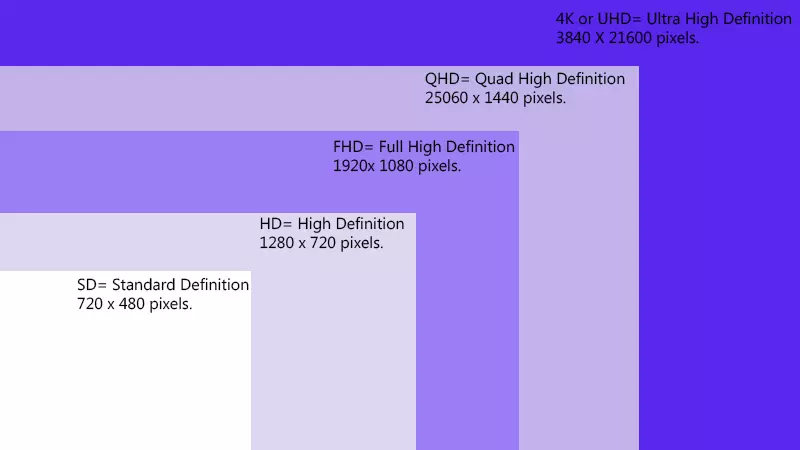
Refresh Rate
The refresh rate of a display refers to how many times the image is redrawn per second. 120Hz means the moving image on the screen can be redrawn 120x per second. Even 60Hz is a great refresh rate for gaming, as it means you can enjoy a game playing at 60 frames per second (FPS), which gives a very smooth, and appealing result. A higher refresh rate can make the action on-screen appear smoother still, and easier to follow what’s happening on-screen, too. Many gaming laptops feature 120Hz or 144Hz refresh rates, but some can go even higher.
Screen Size
Laptop screens come in a variety of sizes, with 13, 15, and 17 inches being the most common. Thinner bezels (borders around the screen) can allow for larger screens in smaller form factors.
OLED
Some gaming laptops feature OLED (Organic Light-Emitting Diode) displays, which use pixels that produce their own light instead of relying on a backlight. This can result in deeper black levels and more contrast than traditional LED-lit liquid crystal displays.
Central Processing Unit (CPU)
The CPU, also known as the Central Processing Unit or just “processor”, is responsible for managing and executing instructions from all the software and applications running on your device. The right choice of CPU can make a huge difference in various aspects of your computer such as gaming performance, application response times, and even the battery life.
CPU Features
The main features of a CPU are the clock speed, core count and thread count. Clock speed is measured in GHz (gigahertz) and it’s an indicator of how fast your CPU is. The higher the clock speed, the faster your CPU is and the more efficient it will be in handling and completing tasks. That said, with processors having extremely high core and thread counts like the Chillblast Defiant below, clock speed is less important than it used to be with CPUs that only had four cores for example.

Chillblast Defiant 3060 16GB DDR5 1TB 16″ Laptop
- Processor: Intel Core i7-12700H Alder Lake CPU, 14 Cores(6P+8E) / 20 Threads, 3.5 – 4.7GH
- 6 Performance Cores
- 8 Efficiency Cores
A CPU with multiple cores can multitask (using threads) much better than a single core CPU. Each core acts like an individual processing unit, working in parallel to get more done. This makes higher core-count CPUs more efficient and those with fewer cores. New processors from Intel (like the Core i7-12700H in the Chillblast Defiant above) feature Performance and Efficiency Cores that enable you to balance the workload of gaming, creating and productivity without any significant slow-down.
Graphics Processing Unit (GPU)
When it comes to gaming, the GPU is the hero component that creates the pixels that ultimately form the images on your screen. Along with the CPU, it plays a crucial role in ensuring a smooth and seamless gaming experience.
Frame Rate and Resolution
One of the most important things to consider when looking at a GPU is its ability to hit consistent frame rates while rendering the proper resolution of your screen or external display. This ensures that your gameplay is smooth and free of any lag or stuttering.
Display Refresh Rate
If you’re someone who’s invested in a high-end 144Hz screen, it’s important to make sure that your GPU can consistently achieve 144 FPS or higher. This is the only way to truly take advantage of the higher refresh rate and enjoy a truly immersive gaming experience.

Ray Tracing
Ray tracing is a hardware-intensive rendering technique that’s becoming increasingly popular in the world of gaming. If you’re planning on enabling this feature, it’s important to check the relevant benchmarks to see how it will impact performance. This will help you decide if it’s worth the investment or not.
Comparing Specifications
When comparing different GPUs, it’s important to take a look at the specifications of the graphics card that matter most. This includes things like CUDA Core count (NVIDIA), VRAM capacity and clock speed. Benchmarks are also a great way to get a quick and easy comparison between different product lines.
Use reliable sites like NotebookCheck.net to compare GPU benchmarks.
Memory (RAM)
When it comes to your computer, RAM (Random Access Memory) plays a crucial role in determining how smoothly it runs. Random Access Memory, or RAM, is a type of memory that temporarily stores data for rapid retrieval by your CPU. Unlike an SSD or HDD, it doesn’t permanently store data and resets whenever it loses power. However, it does make frequently used data available more quickly than a storage drive, which can be beneficial for gaming, productivity and creative work.
Though the amount of RAM available to your system is arguably the most important metric for the average user, there are other RAM features that are worth considering as well.
- Speed: Measured in MHz (or millions of cycles per second), RAM frequency measures the speed at which your RAM can access memory when it receives a request from the CPU.
- Upgradeability: Some gaming laptop designs allow access to the internal SO-DIMM slots where RAM is installed. This is still fairly uncommon however, so consider how much RAM might be required for your preferred experience. Adding more later may not be practical.
- SO-DIMM: Note that laptop and desktop RAM are not interchangeable. Laptop RAM is often smaller, has a different pin configuration, and fits into SO-DIMM (small outline dual in-line memory module) slots rather than the DIMM slots you would find on most desktop motherboards.
Essentially, a decent amount of RAM allows your laptop to run more processes simultaneously and enables the system to quickly switch between programs, all while running background services. For different tasks, you’ll need a specific amount of memory.
Browsing the Web and Light Work
If you’re mostly using your laptop for browsing the internet, running lightweight work applications, or playing older games, 2-4GB of RAM should be enough. This amount of RAM will allow you to have multiple tabs open and switch between them without any lag.
Mid-Range Gaming and Work Applications
If you’re someone who occasionally plays modern PC games and uses work applications regularly, 8GB of RAM is likely the sweet spot. Many modern PC games list 8GB of RAM as a minimum system requirement. This amount of RAM will allow you to play games at decent settings and run work applications without any hiccups.

Resource-Intensive Gaming and Multitasking
If you’re someone who does resource-intensive multitasking, such as regular gaming, content creation, or video editing, 16GB of RAM is a good starting point. This amount of RAM allows you to run newer and more resource-intensive games at higher settings, have multiple background apps running, and stream without any issues.
Video Editing and Rendering
If you’re someone who frequently uses memory-intensive processes like video editing or rendering, then 32GB of RAM is ideal. This amount of RAM allows you to run multiple heavy applications without any lag and switch between them seamlessly.
In conclusion, how much RAM you need in your laptop depends on how you plan to use the system. Keep in mind that more RAM means better performance, but it also means a higher cost. So, think about your needs and budget before making a decision.
Storage
Solid-state drives, or SSDs, are a newer technology that’s becoming more common in gaming systems. They’re different from traditional mechanical hard drives (HDDs) because they use flash memory, known as NAND, to electronically read and write data. This means that SSDs don’t have any moving parts, which makes them faster, more durable, and longer-lasting than HDDs.
Faster Read and Write Speeds
One of the biggest advantages of SSDs is their fast random read and write speeds. This means that they can quickly access data stored in different places on the drive, resulting in faster program and file loading, and shorter system startup times. Additionally, because SSDs don’t have moving parts, they’re less likely to break down, which makes them more reliable than HDDs.
Combining Both Types of Storage
While SSDs are generally more expensive than HDDs on a per-gigabyte basis, due to realtively higher manufacturing costs, many systems are now using a combination of both types of storage. For example, a system might have an SSD for the operating system and frequently-used programs, and a larger HDD for storing large files and media.
Design is another important factor to consider when choosing a gaming laptop. Lighter laptops may be more portable, but more powerful hardware might be a higher priority when playing demanding games at home.
Different Types of SSDs
- NVMe SSDs use the high-speed PCIe bus, which allows for faster read and write speeds, and higher throughput.
- SATA SSDs use the same SATA connectors as traditional HDDs. They’re faster and more durable than HDDs, but slower than NVMe SSDs.

Ports and Inputs
Consider the number of peripherals you anticipate using, including external storage and audio. Think about whether you need more flexibility, more space, or extra high-speed ports.
USB 3.1
When shopping for a new device, you may come across the term USB 3.1. This is the latest standard for USB Type-A ports, the rectangular ports you typically use to plug in your mouse, USB headset, or external hard drive. USB 3.1 was launched in 2013 and boasts lightning-fast transfer speeds of up to 10 gigabits per second. To put that in perspective, USB 3.0 and 2.0 offer speeds of 5 Gbps and 480 Mbps, respectively.
USB 3.0 vs USB 3.1
You may have heard of USB 3.0 before and wonder what the difference is. The USB Implementers Forum, a nonprofit group that promotes the use of the technology and creates compliance standards, has declared that USB 3.0 is now called USB 3.1 Gen 1, while the 10-Gbps version is Gen 2. So, how do you tell the two ports apart? Unfortunately, you’ll need to check the specs as manufacturers should mention the speed. But as a general rule, USB 2.0 ports are typically gray, while USB 3.0 and higher are blue.
USB Type-C
As laptops have gotten thinner, not all of them can support a port as large as USB Type-A. This is where USB Type-C comes in. This slim, 0.3 x 0.1-inch port is now commonly found on the sides of many laptops, as well as the bottoms of many popular smartphones.
As a USB 3.1 port, Type-C is capable of transfer speeds of 10 Gbps and can deliver up to 100 watts of power, which comes in handy for powering laptops. The port is also bidirectional, allowing a peripheral like a Razer Power Bank to charge a notebook. And with Type-C on both ends of the cord, you never have to fumble for the “right” end, since Type-C is reversible.
Thunderbolt 3
You may also come across Thunderbolt 3 ports, which look similar to USB Type-C ports. But while all Thunderbolt 3 ports can function as a USB Type-C, standard Type-C ports can’t do the work of a Thunderbolt 3. Type-C can hit transfer speeds of 10 Gbps, but Thunderbolt 3 can reach a blazing speed of 40 Gbps, provided that the cable is no longer than 1.6 feet. If the cable is longer than that, the speed drops to 20 Gbps, which is still incredibly fast.
Just like Type-C, Thunderbolt 3 is reversible and bidirectional when it comes to power flow. However, unlike Type-C, Thunderbolt 3 can daisy-chain, which means you can attach a variety of devices together, provided they all have this powerful port.

Audio Jacks, Simplified
When it comes to sound, you might see separate jacks for headphones, a microphone, and S/PDIF on some laptops. But many computers have combined all of those into one convenient jack called the headset jack. Also known as a combination headphone/microphone jack, the trusty 3.5mm audio jack does it all – supporting functions for both devices in addition to speaker-out, which allows you to connect external speakers.
HDMI Ports
Sometimes you want more screen real estate than your laptop can offer. To achieve that, you need an HDMI port. Short for High-Definition Multimedia Interface, HDMI allows your laptop to transmit compressed or uncompressed audio and visual data over a single cord. This port can also be found on the back of your television, game consoles, and cable boxes. If you’re into virtual reality, HDMI is a must-have to support your Oculus Rift, HTC Vive, or Windows Mixed Reality Headset.
Over the years, there have been several versions of HDMI ports. Currently, most laptops have either an HDMI 1.4 or 2.0 port. The 1.4 version supports 4K (3840 x 2160) content at 24, 25, and 30 Hz as well as full HD (1920 x 1080) at 120 Hz. It also supports a number of 3D formats, as well as the Adobe RGB color gamut.
HDMI 2.0 takes it to the next level, supporting 4K content at 60 Hz, as well as 32 audio channels and a wider color gamut. It also supports dynamic auto lip-sync and is necessary for the latest gaming consoles such as the Xbox Series X and PlayStation 5.
External monitor
external monitor. Not only does this give you the flexibility to use your laptop on the go, but it also means you can come home to a screen with top-notch features such as 4K resolution, a lightning-fast 240Hz refresh rate, or an ultra-wide aspect ratio. But before you go all in on a high-res or high refresh rate display, make sure your computer’s components, namely the CPU and GPU, can handle it. Compare the specs of your laptop to the recommended requirements of the games you plan on playing and choose your components accordingly.
Other things to consider
Although not as important as the above, you should also consider the following: –
- RGB keyboard – A well-lit gaming keyboard with tactile keypresses can make all the difference in a frantic battle. Don’t just go for great looks – a durable keyboard is a must!
- Slim & light design – If you intend on porting your laptop around, make sure you choose one that is quite light. All laptops come with a weight specification, though this doesn’t always include the battery charger.
- Colour & design – Maybe less important than the CPU, but still important! If you want to stand out, choose a laptop that matches your style!
- Speakers – Most modern laptops have awesome speakers, but some manufacturers cut costs here. Check the wattage and reviews to be sure.
Summary
When it comes to buying a gaming laptop, there’s a lot to take into account, and it can feel overwhelming. But, the most crucial aspects to focus on are the CPU and GPU. These two components, along with memory and storage, will have the most significant impact on your gaming experience, and you can use the handy info above to make those other decisions.






