The modern gaming experience caters much more to streaming than it ever has before. From games that better integrate with streaming services, to hardware that is more capable of handling encoding and gaming at higher resolutions at the same time, setting up your ideal game streaming platform is more than possible at home.
You don’t even need a high-end gaming PC to do it. If you have a reasonable gaming laptop, then you can stream games while you play too. You just need to make sure that it’s up to spec, and that you have all the right software in order.
What Specs Do You Need For Streaming?

Modern gaming laptops have come a long way from the bulky, underpowered bricks of years gone by, with many offering the kind of performance that just a few years ago was only available on the most powerful desktop PCs. That said, not just any old laptop will do.
You need to make sure your laptop not only has powerful enough hardware to play the games you want to play (at the detail settings and frame rates you want to play it at) but also handle the video encoding too.
Although there is some crossover between those two tasks, they do have different demands. Games, especially at higher resolutions, demand a powerful graphics card, whereas streaming really benefits from a powerful processor. Although the latest generation video encoders from both AMD and Nvidia can ease the load there.
A Capable GPU
If you’re looking to buy a gaming laptop for streaming and gaming, then you’ll want one with the most powerful graphics card you can afford.
That means Nvidia’s RTX 3000-series mobile GPUs, including the full-fat RTX 3080 and 3070 (typically only found in the biggest and least-portable laptops) and their Max-Q variants. They offer performance far in excess of anything that the last-generation Turing GPUs could and will help you hit higher resolutions and smoother frame rates in your games.
Better yet, the latest-generation Nvidia GPUs also support Nvidia’s recent advances in GPU-NVENC accelerated video encoding. This not only takes the load off of the CPU, but also doesn’t cut into GPU performance in the same way.
Where last-generation high-end GPUs like the RTX 2080 Ti and 2080 would see frame rates dip by as much as 25% when streaming using the NVENC encoder, an RTX 3080 might lose less than 15% of frames.
That’s not to say you need an absolutely cutting edge gaming laptop to stream games – after all, streaming wasn’t invented in 2021. The older you go, though, and the lower-end your gaming laptop, the more sacrifices you’ll have to make in gaming performance and the eventual image quality that your viewers see.
Older GPUs won’t be able to do as much of the heavy lifting for the video encoding, either, so you’ll need a more powerful processor – some even introduce visual artefacts that are worth avoiding at all costs, putting even more demand on the CPU.

A Decent CPU
Whether you’re using a new laptop or one that’s a couple of years old, a decent CPU is still a good idea. But what makes a decent laptop CPU for streaming? One with plenty of cores.
Not only do modern games take advantage of multi-threaded performance better than ever, but video encoding scales well with core counts, meaning that CPUs with more cores can deliver greater performance in either task. They also split the load between the two tasks that bit better, so the quality of neither needs to be sacrificed in quite the same way as on systems with fewer core counts.
That makes some of the recent-generation AMD Ryzen 4000 and 5000 gaming laptops some of the best for game streaming, as they combine high core count CPUs (as much as eight in the top models) with modern GPUs, for fantastic all-round performance.
Intel isn’t a washout though, with its Comet Lake H-Series 10th-generation mobile CPUs offering six-core and eight-core options at the top end too. When paired with a good gaming graphics chip those can offer some amazing gaming performance and will readily handle gaming and streaming simultaneously.
There are even a few gaming laptops that feature desktop-grade processors and as long as you don’t mind managing their thermal demands, those can offer the best performance for streaming and gaming at the same time – even if they start to stretch the definition of laptop portability.

But Steer Clear Of Integrated Graphics
Be wary of lower-end laptop processors, however, or those based on Intel’s newer 10nm process, like Ice Lake and Tiger Lake.
While those do offer solid single-core performance and their onboard graphics are impressive for an integrated solution, they max out at four cores a piece and just don’t have the raw power you need for gaming and streaming at high resolutions simultaneously.
What Else Do You Need?

A Reliable Internet Connection
A reliable network connection is an absolute must for game streaming and as great as modern Wi-Fi is, it’s not quite as stable as a hard-wired connection.
Unfortunately, most laptops, even high-end gaming laptops, don’t come equipped with a wired Gigabit Ethernet connection. Fortunately, there are ways you can get around that. High-speed USB ports, both USB-A and USB-C, can be converted into an Ethernet port with an adapter.
A Second Monitor
There are also a number of laptop docks that can expand connectivity further, which can be great if you want to add a second monitor to view streaming stats, or to keep an eye on your streaming chat to better interact with your viewers.
Do bear in mind, however, that a second display, whether you’re outputting to it directly from your laptop, or via a dock or adapter, will put increased demand on your laptop, further hindering overall performance. It won’t be a lot, but unless you’re using an absolute cutting edge system, then it’s worth doing some testing with a second display attached to see what effect it may have on your gaming performance and overall stream quality.

A Dedicated Camera and Microphone
Whether you stream on a desktop or laptop, your viewers need some way to hear you and ideally, a way to see you too. Although gaming laptops all come equipped with webcams and microphones, they’re not really designed with streaming in mind. They’ll do in a pinch, but your stream’s quality will be massively improved with a dedicated camera and microphone.
Which webcam and microphone you should use goes beyond the scope of this article, but getting a webcam that’s at least 720P resolution and a USB microphone with external power will help make you much more watchable and listenable.

Possibly A Capture Card
Capture cards are something worth considering if you’re looking to stream console gaming (using the gaming laptop as a streaming machine) or if you want to record your gameplay, footage, and audio to transfer to another PC or to edit it together later.
There are plenty of excellent USB capture “cards” which are actually little USB devices, but they’re far from necessary if you’re just looking to live stream while you play or do all your editing on the same gaming laptop you play on.
Or Even A Green Screen
Other nice-to-have extras worth considering for streaming on a gaming laptop include a green screen to help overlay your webcam footage on top of your game, and dedicated lighting to make you look that bit better on stream.
You might also consider a streaming deck which gives you quick-access buttons for all sorts of streaming functions, like chat emojis, or restricting chat to subscribers only if things get a little bit busy.
What Settings Are Important For Streaming?
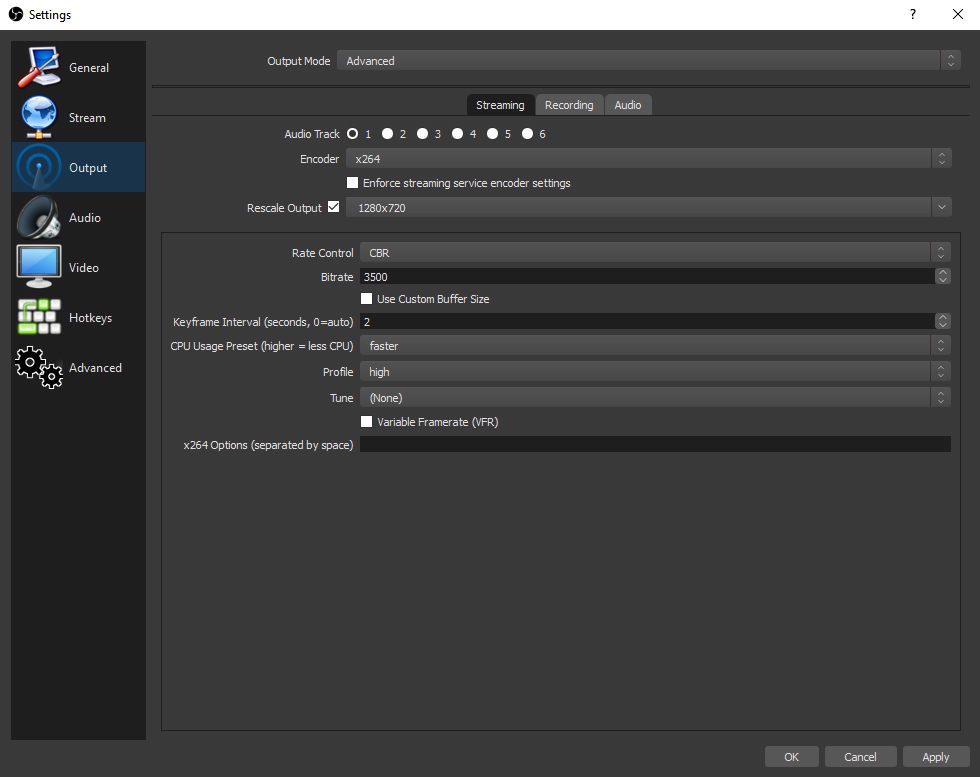
The eventual quality of your stream is just as dependent on the settings you choose for it as it is the hardware that powers it.
If you set your stream quality too high, you’ll find that your gaming performance will suffer as your system tries to handle both the game itself and the massive encoding job that you place on it. That can result in poor game performance for you, poor quality video for your viewers, and a laggy and jumpy stream that is unlikely to encourage your audience to return.
The precise settings that are right for your laptop streaming experience will very much depend on the hardware you have and what software you use, but there are some important rules of thumb to consider.
Play At A Higher Resolution Than You Stream
Firstly, you want to play at a higher resolution and frame rate than your stream, as that will set the theoretical maximum quality for your streamed video. It also makes it possible for you to record your footage for upload if you want to have higher quality on-demand video for your audience to enjoy later.
If you’re running the most high-end gaming laptop with desktop-grade graphics and processors, then you may be able to game at 4K resolution, but in reality, the best gaming laptops are going to want to target 1440p resolution at high frame rates.
This will make it possible to stream at 1440p, or more likely, 1080p. Higher resolutions can be rejected by major streaming platforms outright, or they may struggle to transcode them in real-time, leading to stuttering performance for viewers.
Be Careful Of Demanding Game Settings
Game details are important to consider too, with details like ray tracing, anti-aliasing, and anisotropic filtering all having an impact on how good the game looks to you, and your viewers. Some of them, particularly ray tracing, can have a huge impact on the game, and in turn, streaming performance, so be wary of enabling them if you’re already running close to the limit of what your system can handle.
New-generation RTX 2000 and 3000 GPUs can leverage deep learning super sampling (DLSS) in supporting games, which can deliver a huge performance improvement. Consider using it if you can, to make the most of your hardware.

Your WiFi and What It Means For Bitrate
Before you settle on an eventual streaming quality, you also need to factor in your internet connection. Your upload bandwidth is just as much a gatekeeper of your stream’s quality as the hardware you use to encode it.
You can run a Speedtest if you don’t know what your upload rate is, and use that to decide on your eventual streaming resolution and frame rate. For 720p at 30 FPS, you’ll need around 5Mbps for a lag-free stream with some headroom, while 1080p at 60 FPS would need closer to 10 Mbps to be on the safe side.
How To Improve Streaming Performance
There is no one thing that can drastically improve your streaming performance all by itself, but there are some things you can do which will help get you there. Faster internet will increase your stream quality headroom, while a more powerful gaming laptop will give you the option of higher in-game quality settings.
Look Into Getting A Gaming Desktop

But, if you want to really take your games and your streams to a new level, it may be worth considering a gaming desktop instead. As powerful as modern laptops are, they just cannot compete with the raw performance offered by modern gaming desktops. With their needs for a powerful battery and display, they’re more expensive too.
A gaming desktop will help you play at higher resolutions and detail levels, with higher frame rates, and ultimately give you the chance for a higher quality stream. This is especially useful if you’re playing a fast-paced game like a beat ’em up or MOBA, where higher frame rates and a crisp picture can make a real difference to how much your audience enjoys your stream.
Or Even A Secondary PC
Alternatively, or as well as changing to a gaming desktop, you could utilize a secondary PC for the streaming portion of your game streaming setup. That leaves your gaming desktop or laptop to solely focus on the game, while the second PC focuses on the streaming.
Along with that second machine, you’ll need a capture card to grab the footage from the gaming PC, and you’ll likely want a second display and keyboard and mouse so that you can easily adjust its settings. However, all of that can make this an expensive way to stream your games.
That said, if you have a reasonable gaming laptop already, you could use that as the streaming device, and upgrade to a gaming desktop. That way you get the best of both worlds. You retain your gaming laptop for encoding your gaming footage and can take full advantage of a modern gaming PC to play the latest and greatest games.
Need a recommendation on a PC for gaming, streaming, or something else? Give Chillblast a call. Our team of expert system builders will help talk you through everything you need to know about building your dream setup.






